4.2 Launching the MyID Client for Windows from the MyID Client Tray Service
When you install the MyID Client Tray Service, it starts automatically when you log on to Windows and runs in the background to check periodically for new tasks on the MyID server.
Note: The MyID Client Tray Service requires MyID 12.12 or later, and will not operate if you set the UseLegacySsaPlatform configuration option.
If the MyID Client Tray Service cannot connect to the MyID server, it displays a yellow badge on its icon:

The MyID Client Tray Service uses the server details and other configuration settings from the MyID Client for Windows. If the MyID Client Tray Service cannot connect to the server, use the MyID Client for Windows to set the server details, then restart the MyID Client Tray Service.
Note: If the MyID Client for Windows is not open when you launch it from the MyID Client Tray Service, it opens, allows you to carry out the operation relating to the notification, then closes. If the MyID Client for Windows is already open, it allows you to carry out the operation relating to the notification, then remains open.
4.2.1 Launching the MyID Client for Windows from a notification
When a task is available for you, the MyID Client Tray Service pops up a Windows notification.
Click the notification to open the MyID Client for Windows and start the first available task.
Note: If you set the Do not disturb setting in the System > Notifications settings in Windows., notifications do not pop up, but are sent directly to the Windows notification center.
If you do not see the pop-up notification, the MyID Client Tray Service icon displays a red notification badge:
![]()
You can also access the notifications from the Windows notification center.
4.2.2 Checking for updates
The MyID Client Tray Service automatically checks for available tasks periodically. You can force the MyID Client Tray Service to check immediately:
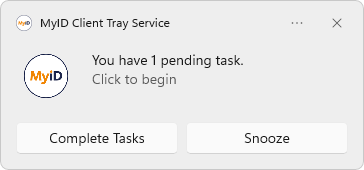
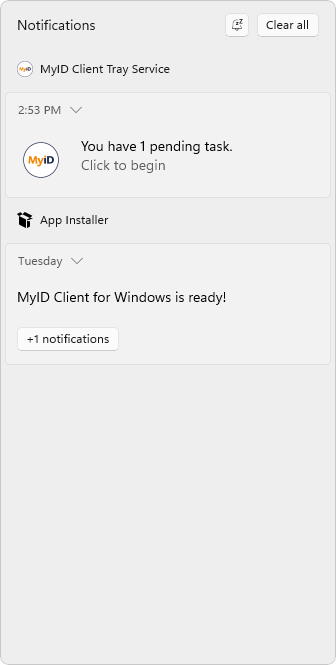
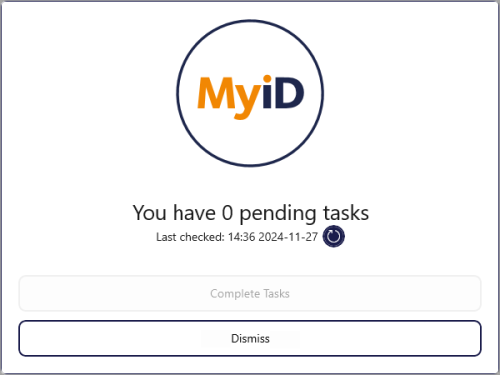
 .
.